SITE VISIT
The Site Visit Management module is designed to efficiently handle and track all site visits in a real estate CRM system. This comprehensive guide provides step-by-step instructions for various functionalities within the module. Site visits in real estate are essential for providing potential buyers or tenants with a firsthand experience of the property, aiding in decision-making, building trust, and enhancing the overall client experience. They allow for property inspection, address queries, facilitate negotiation, and contribute to market research.
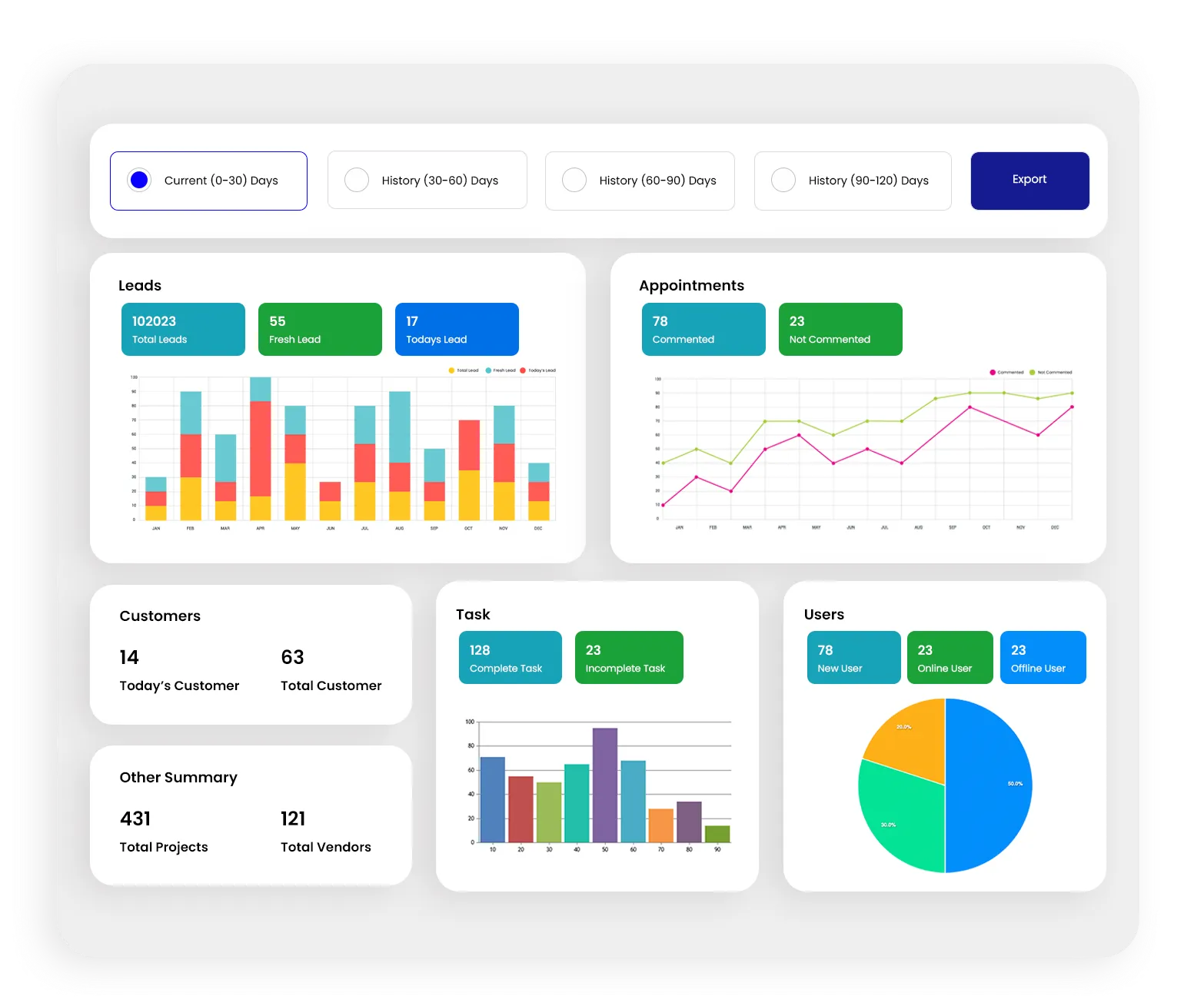
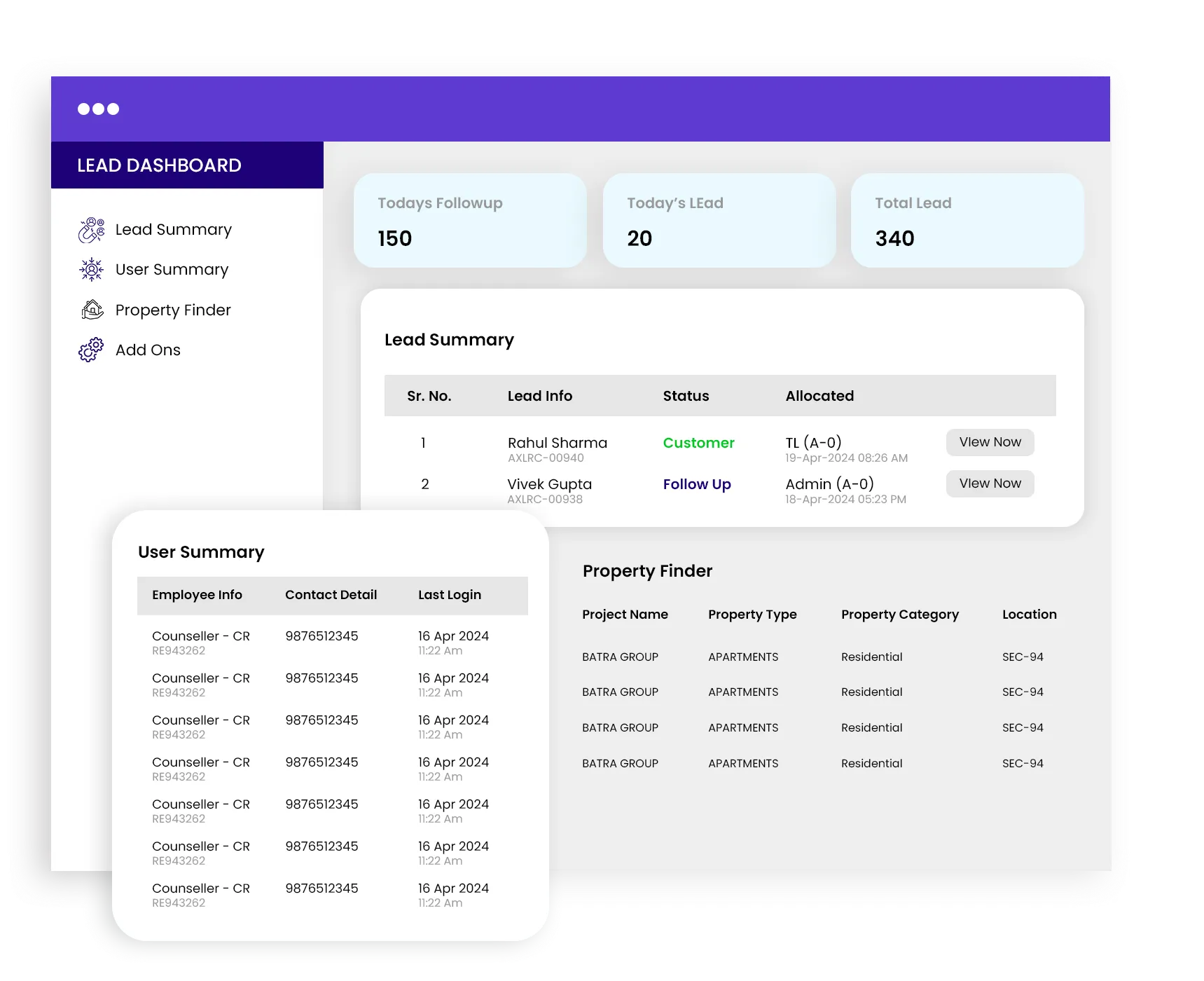
Create Site Visit
Initiate a site visit by following these steps:
- Click on the “Create Site Visit”.
- Enter Customer Contact Number and click on "Fetch Details" to automatically retrieve customer information.
- Fill in Meeting Attender, Meeting Purpose, Meeting Mode (On-Site & Office), Meeting From, Meeting To, Meeting Location.
- When you select Meeting Location, the Meeting Address section appears then you can write Meeting Address.
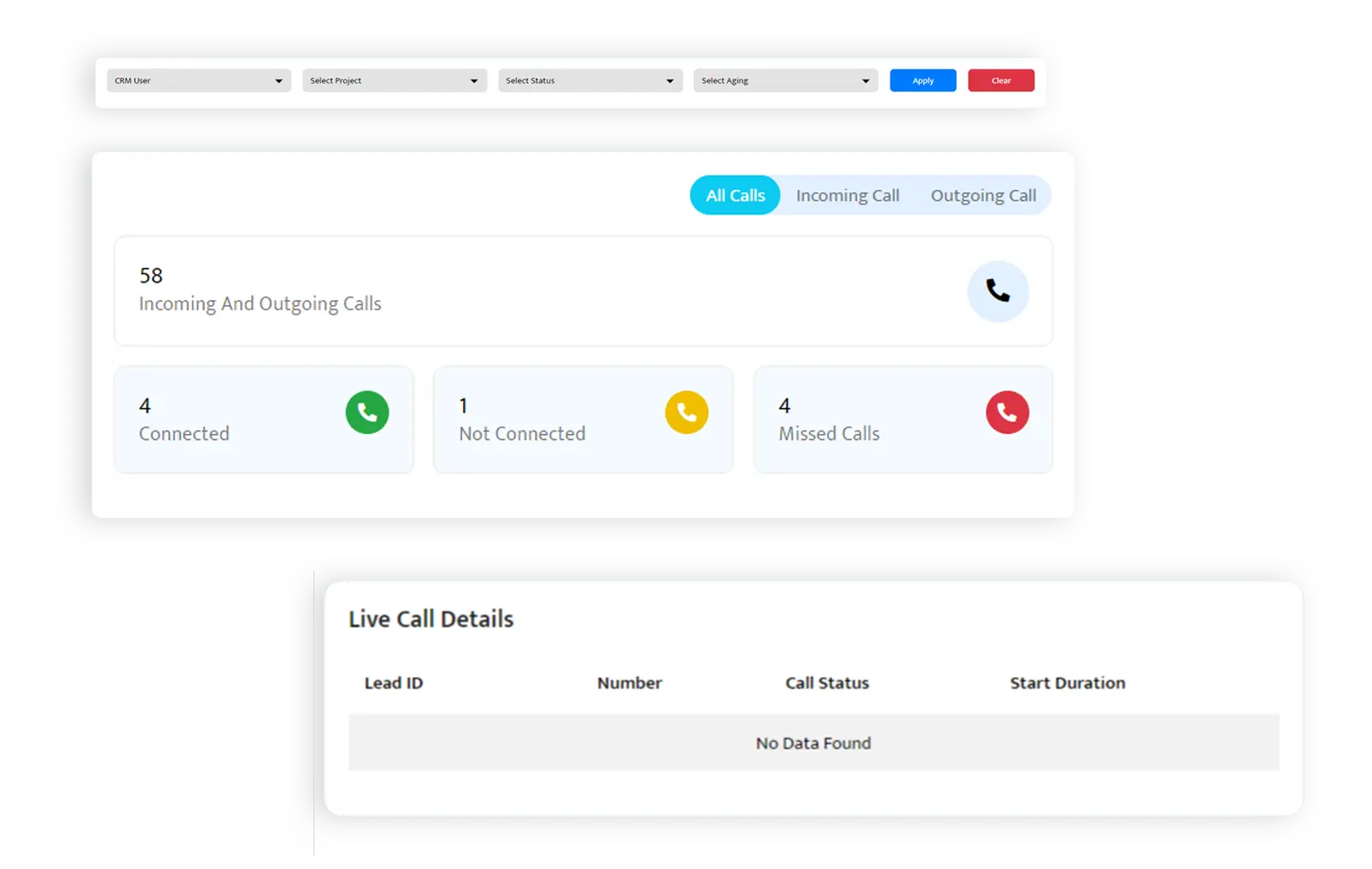
Counters
Counters play a pivotal role in providing quick insights into the current status of Site Visits. There are four counters available
Today’s Site Visit
Access a list of site visits scheduled for the current day.
Total Site Visit
View a list of all site visits.
Total Upcoming Site Visit
See a list of all upcoming site visits.
Total Lapse Site Visit
Retrieve a list of site visits that have lapsed.
Filters
Filters are used to refine the data displayed on the site visit dynamically according to your specific requirements. You can utilize filters to focus on specific criteria such as Customer Name, Customer Contact Number, Site Visit Date, Meeting Mode, Scheduled By, Attended By and Site Visit Type.
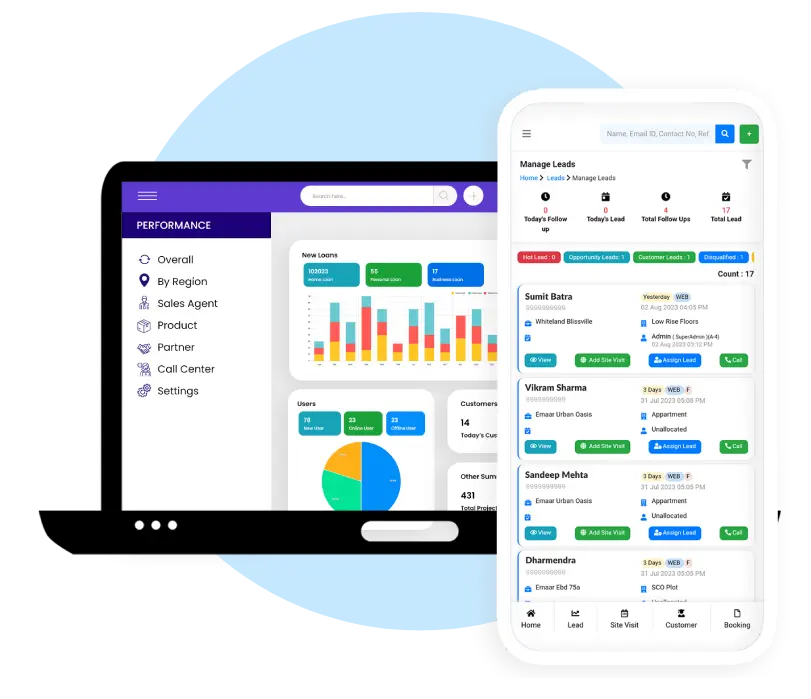
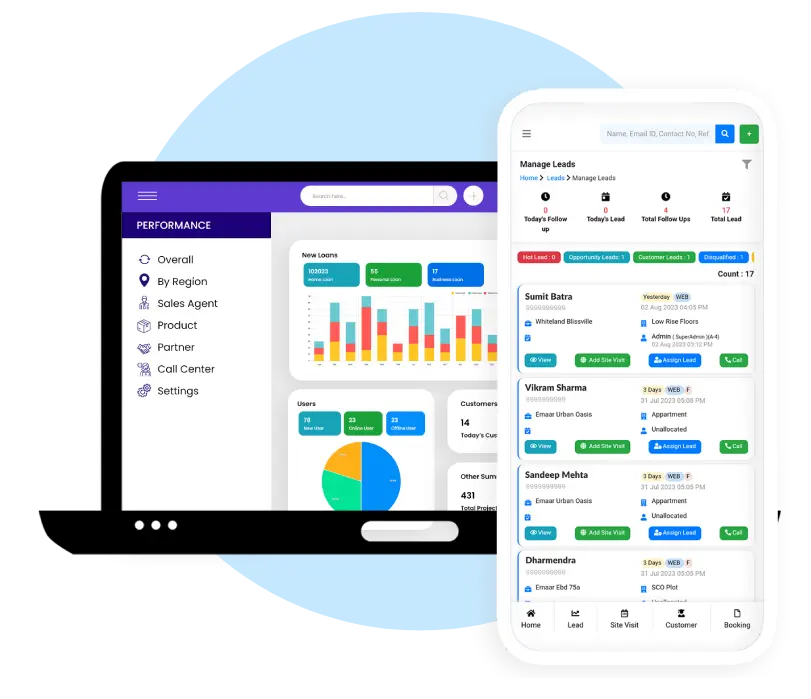
List
View meeting details including Basic Details of the Lead, Site Visit Date & Time, Meeting Hours, Purpose, Attender, Date & Time, Meeting Status and Action Buttons.
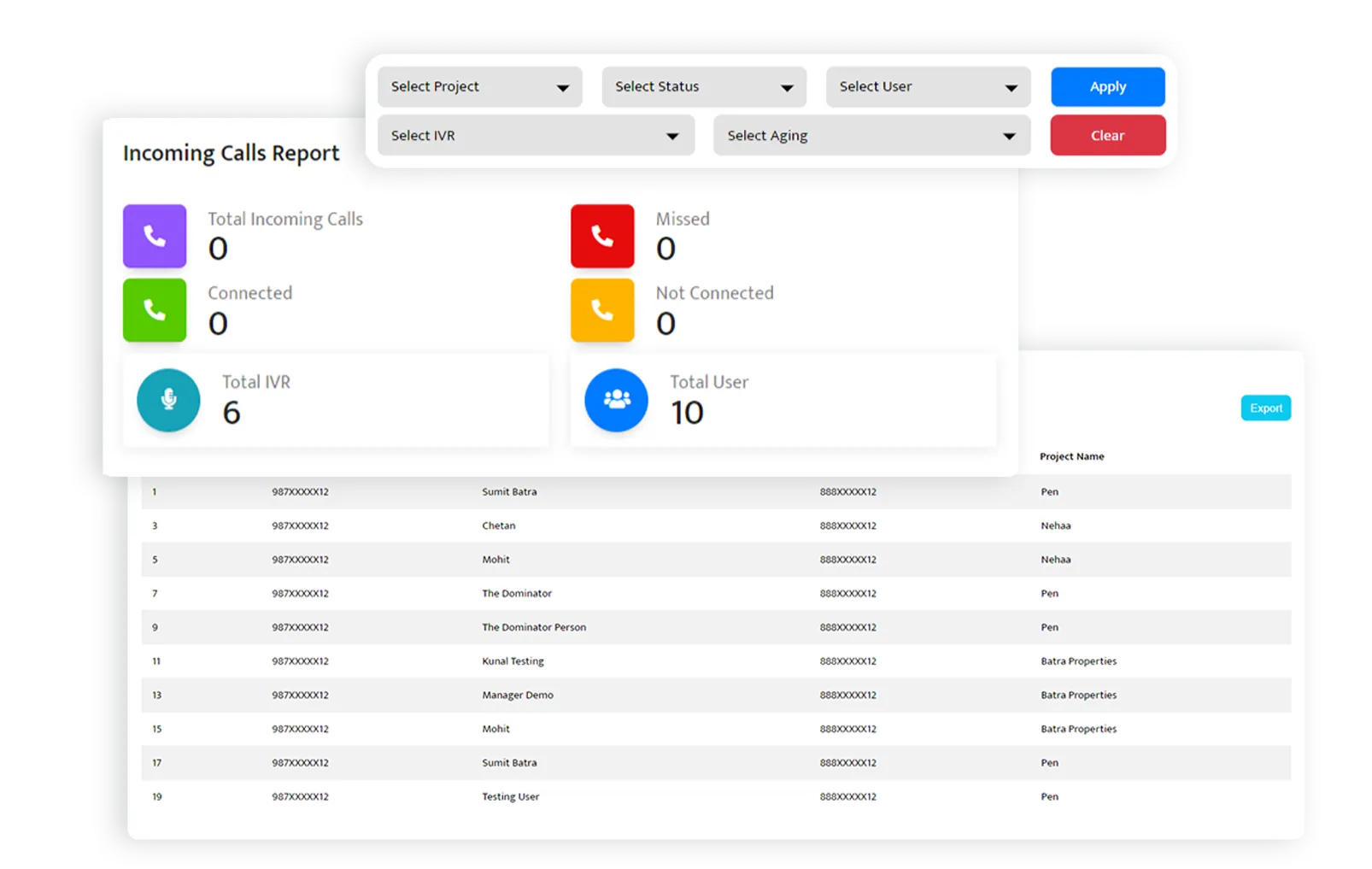
Change Meeting Status
This simple process allows users to update the meeting status, reflecting the current stage of the site visit, whether it is scheduled, attended, or completed. It ensures accurate tracking and communication regarding the progress of site visits in the real estate CRM system. Follow the following steps:
- Access the Site Visit Management module within the CRM system.
- Identify the specific site visit for which you want to change the meeting status.
- Look for the "Change Meeting Status" section or option associated with the selected site visit.
- Choose the desired meeting status from the available options, such as "Scheduled," "Attended," or "Completed."
- After selecting the new meeting status, save the changes by clicking the "Update" button.
View
The "View Site Visit" feature provides a comprehensive overview of meeting details. Click on the “View” button in the Action menu in the list and you can view the following details of the meeting:
- Lead Info: Lead Name, Lead ID, Contact Number.
- Visit Details: Site Visit Mode, Meeting From, Meeting To, Total Meeting Time.
- Other Details: Purpose Of Meeting, Project, Address.
- Allocation Details: Telecaller Name, Date & Time, Allocated By.
- Reschedule: If needed, reschedule a meeting by clicking on the Reschedule button.


Edit
Follow the following steps to modify the meeting details:
- Access the Site Visit Management module within the CRM system.
- Identify the specific site visit for which you want to make edits.
- Find and click the "Edit" button associated with the selected site visit.
- Update the necessary details such as Site Visit Mode, Meeting From, Meeting To, Purpose Of Meeting, Project, Address, etc.
- After making the desired modifications, save the changes by clicking the "Save" button.
Delete
The "Delete Site Visit" feature allows users to remove a site visit record. Follow the following steps:
- Access the Site Visit Management module within the CRM system.
- Identify the specific site visit that you want to delete.
- Find and click the "Delete Site Visit" button associated with the selected site visit.
- A confirmation prompt may appear to verify your intention to delete the site visit. Confirm the deletion.
- The selected site visit will be permanently removed from the system.

Ask about TiggerOn products, pricing, implementation, or anything else. Our highly trained reps are standing by, ready to help.

