Master
Welcome to the Master Module Training Manual. This manual aims to provide comprehensive guidance on managing essential master data elements within the CRM system. The Master module acts as a centralized hub for creating, organizing, and managing crucial data elements that influence and interconnect with other modules such as Disposition, Sub Disposition, Source Management, and Branch Management. Let's delve into each feature and functionality in detail
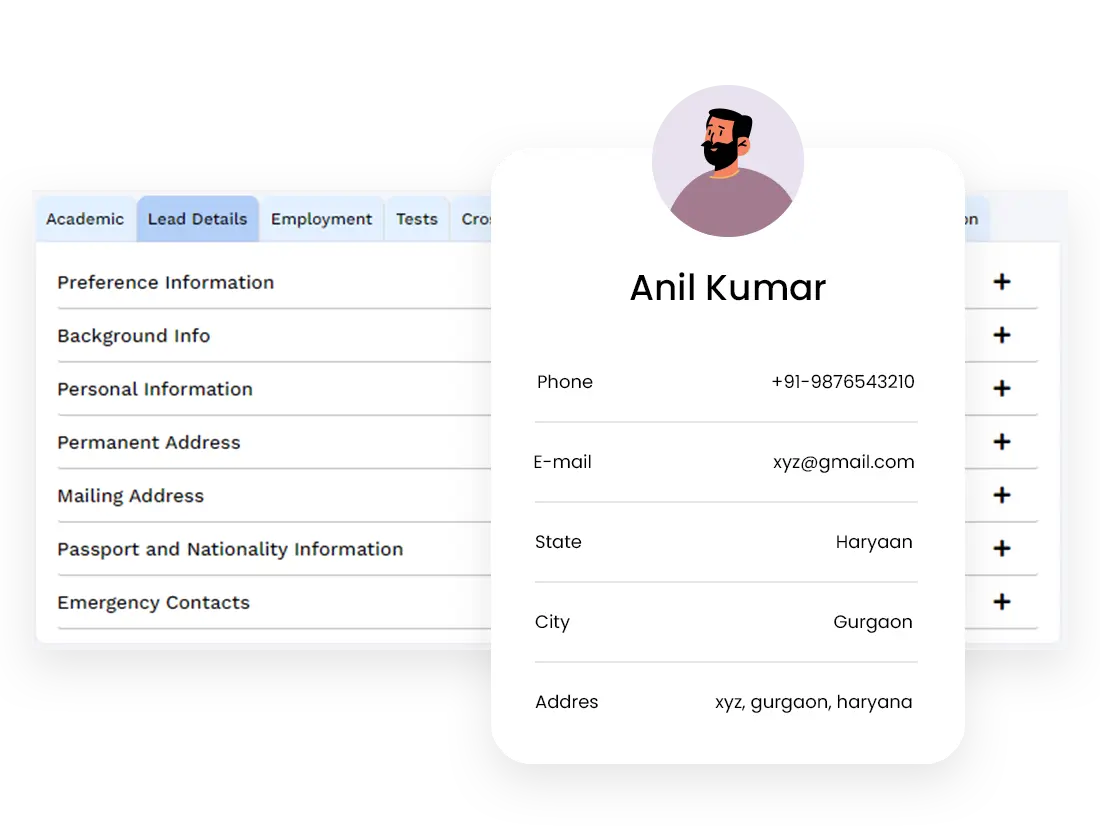
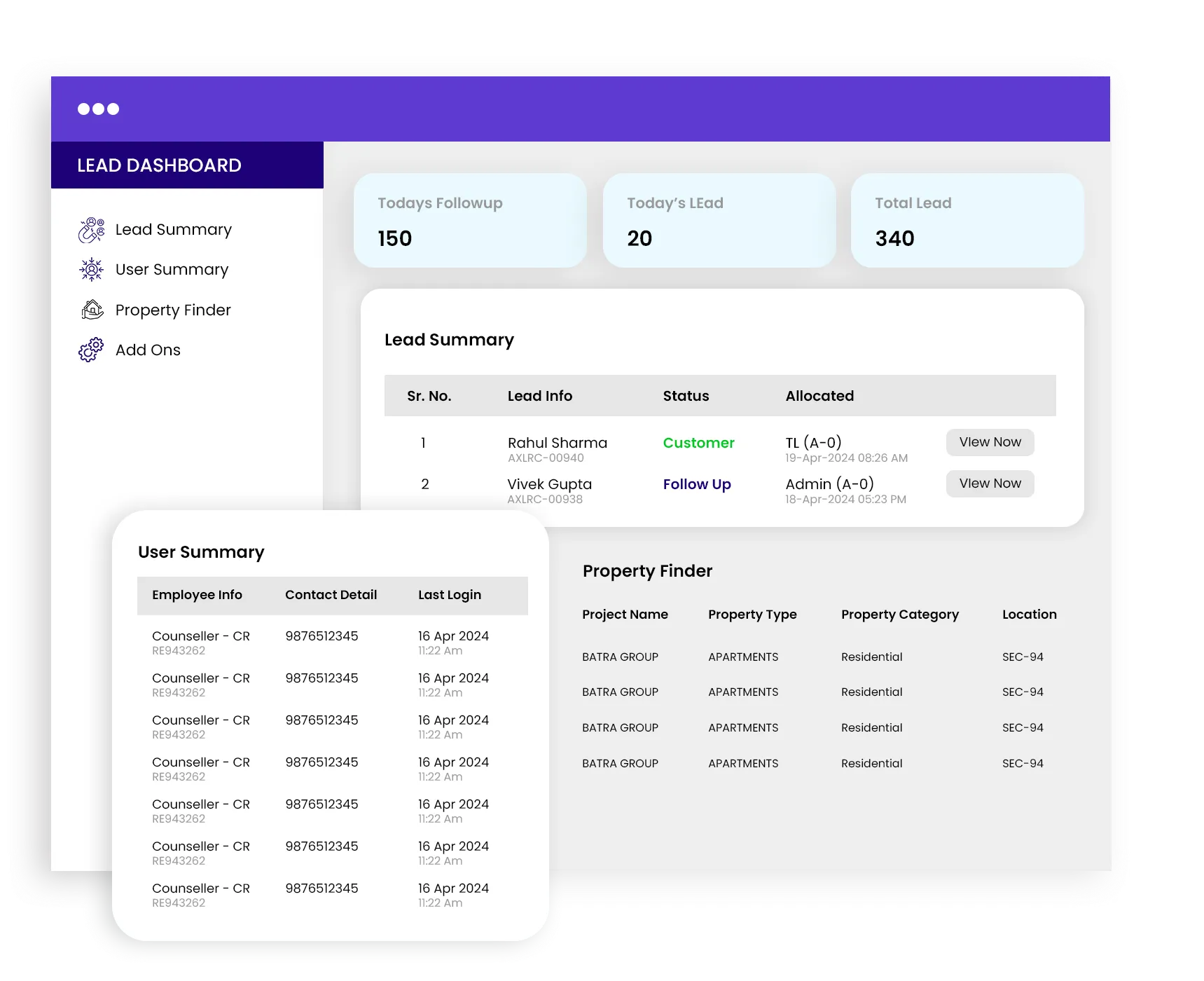
Disposition
Disposition refers to the status or outcome of a lead, representing the stages of leads within the CRM. There are two levels of Disposition: Main Disposition and Sub Disposition.
Create Disposition
Disposition List
Activate/Deactivate
Edit Disposition
Main Disposition:
This module allows you to manage the main disposition categories, serving as the parent of sub dispositions. You can create, update, or delete dispositions based on your business logic.
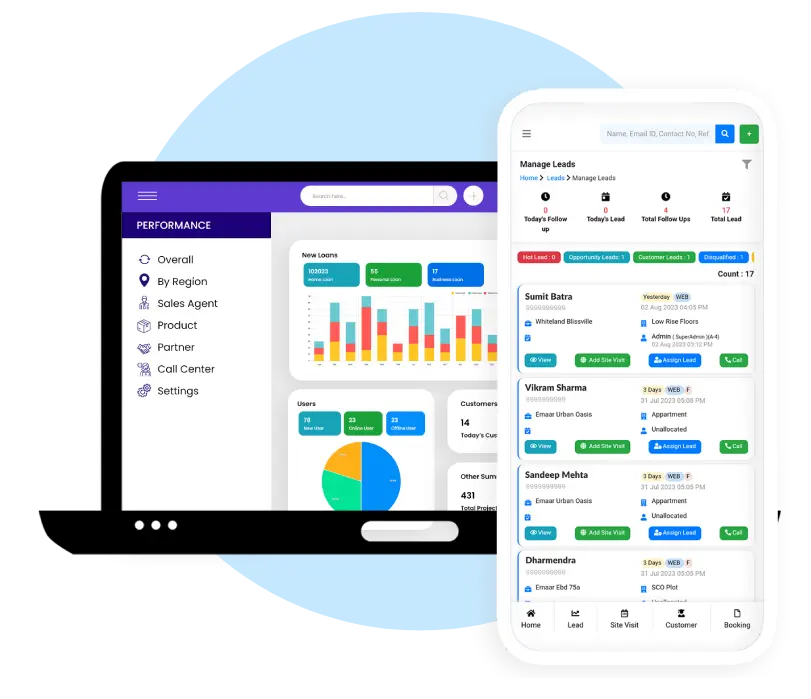
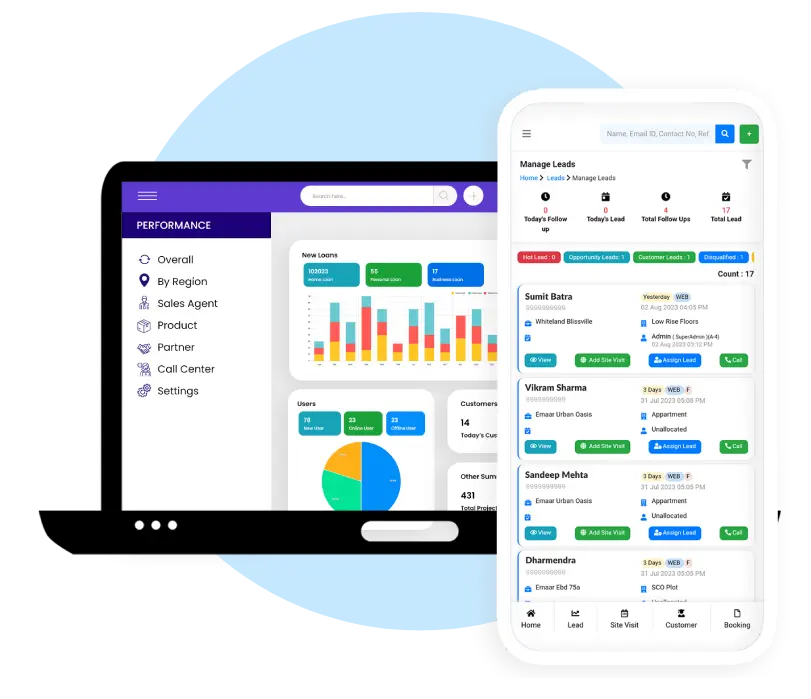
Create Disposition:
Follow these steps to create the main disposition:
- Click on "Create Disposition."
- Enter the disposition name in the provided input field.
- Submit the disposition.
Disposition List
View disposition details including name, creation date, update date, updated by, and action buttons.
Activate/Deactivate
Control the status of dispositions by activating or deactivating them as per your requirements.
Edit Disposition
Modify disposition details by clicking on "Edit" and updating the disposition name in the pop-up window.
Sub Disposition
Sub Disposition offers more specific details, providing a nuanced understanding of the reasons behind a particular Disposition. It operates as a subset or detail under a specific Disposition.
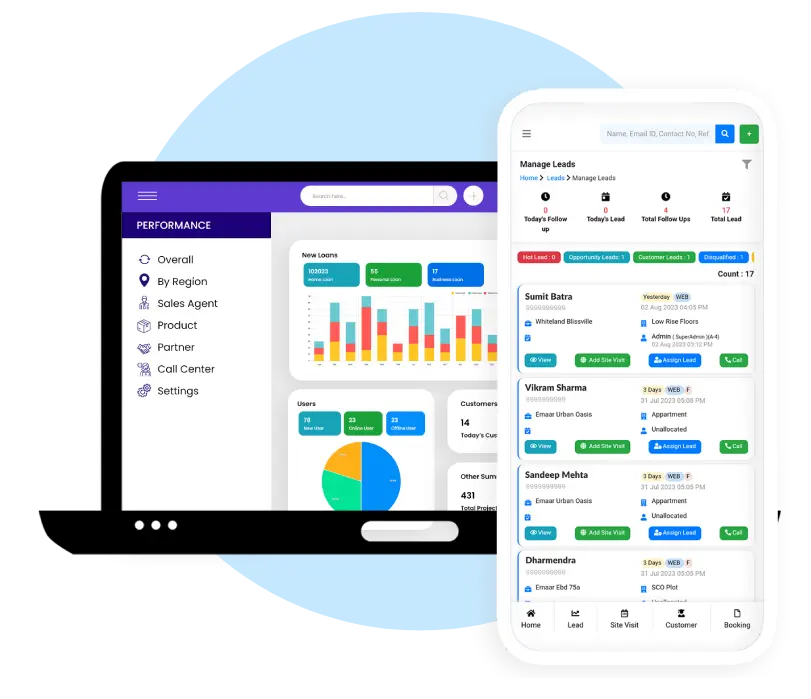
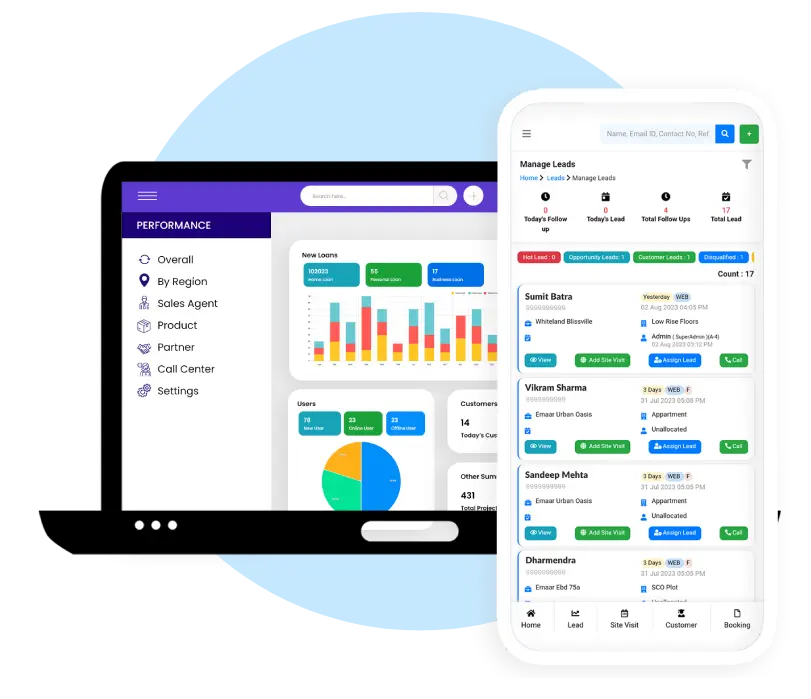
Create Sub Disposition
Initiate further processes by creating sub dispositions under main dispositions.
- Click on "Create Sub Disposition.""
- Select the parent disposition from the dropdown.
- Enter the sub disposition name.
Sub Disposition List
View sub disposition details including name, creation date, update date, updated by, and action buttons.
Activate/Deactivate
Control the status of sub dispositions by activating or deactivating them as required.
Edit Sub Disposition
Modify sub disposition details by clicking on "Edit" and updating the sub disposition name in the pop-up window.
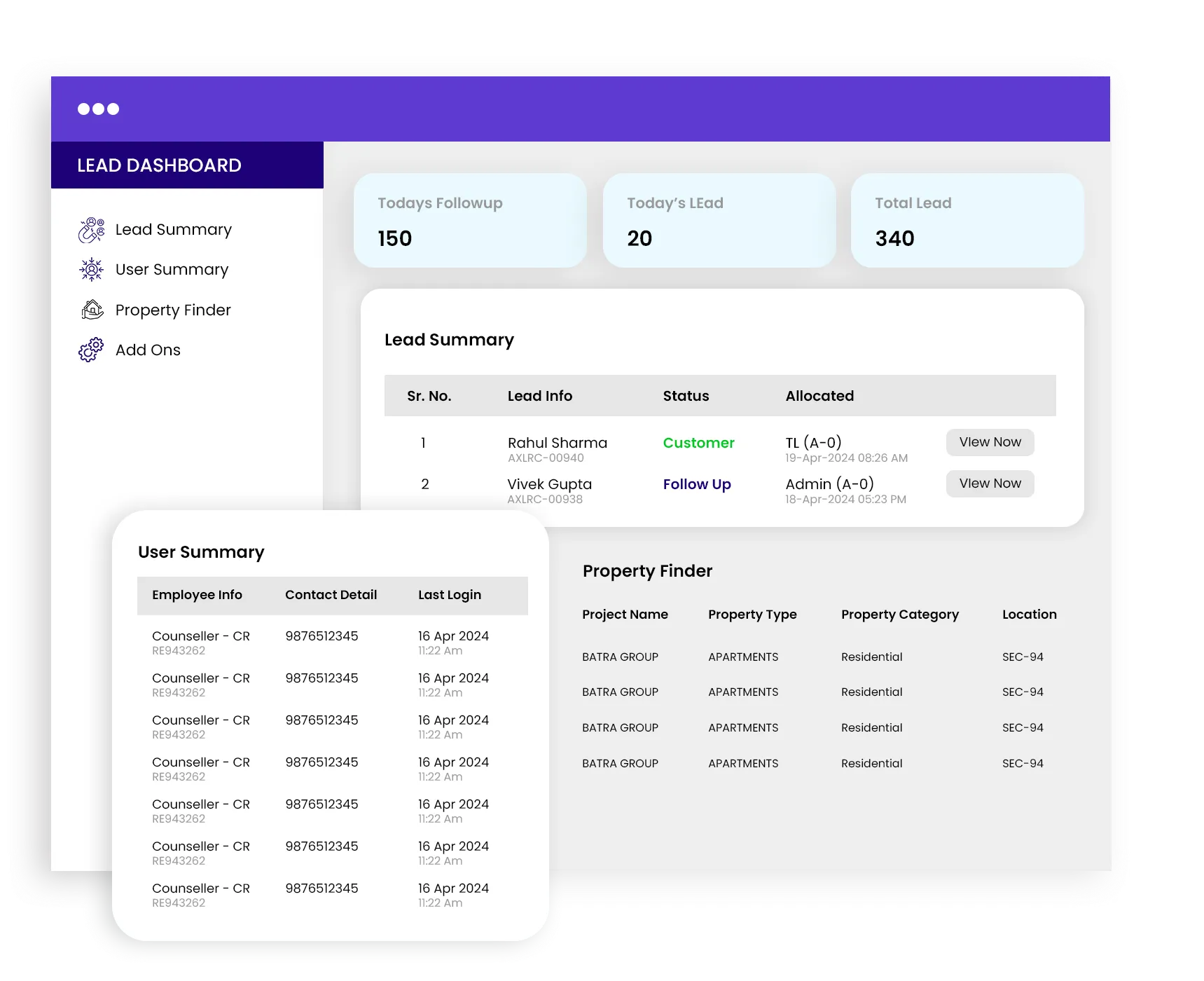
Source Management
The Source Management module streamlines the organization and tracking of sources linked to leads.
Add Source
Source List
Activate/Deactivate
Edit Source
Add Source
To create a new lead and commence the lead process, follow these steps
- Click on "Add Source." Provide the source name and its corresponding short name.
Source List
Access a comprehensive overview of source details, encompassing ID, short name, name, status, creation date, update date, updated by, and action buttons.
Activate/Deactivate
Regulate the status of sources by activating or deactivating them as needed.
Edit Source
Modify source details effortlessly by selecting "Edit" and updating the source name along with its short name.
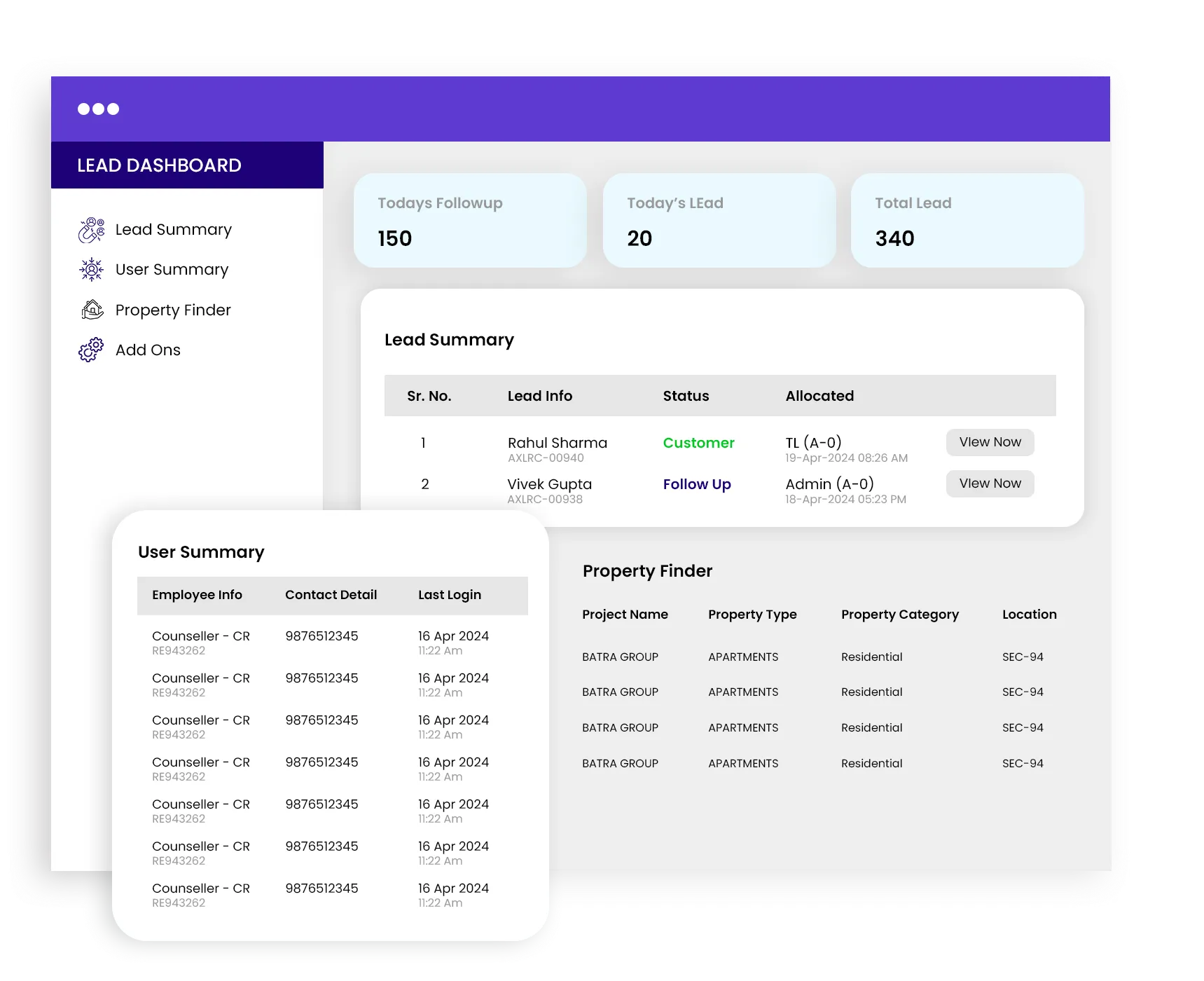
Branch Management
The Branch Management module within the CRM empowers users to effectively organize and oversee various branches associated with business operations. This module plays a vital role in creating Site Visits, as each visit must be associated with a specific branch.
Adding a Branch
Branch Counters
Branch List
Activate/Deactivate
Editing a Branch
Conclusion
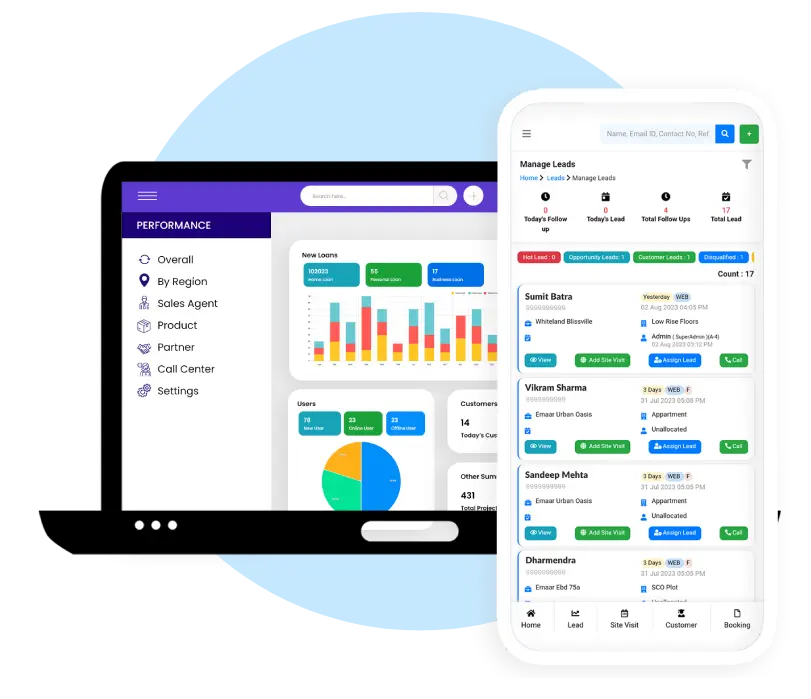
Adding a Branch
To create a new branch, follow these steps
- Click on "Add Branch."
- Enter the branch name, select the state and city, and provide the address.
Branch Counters
Counters in the Branch Management module offer quick insights into the current status of branches. There are four counters available:
- Total Branch: Provides a comprehensive list of all branches.
- Active Branch: Displays branches that are currently active.
- Inactive Branch: Shows branches that are currently inactive.
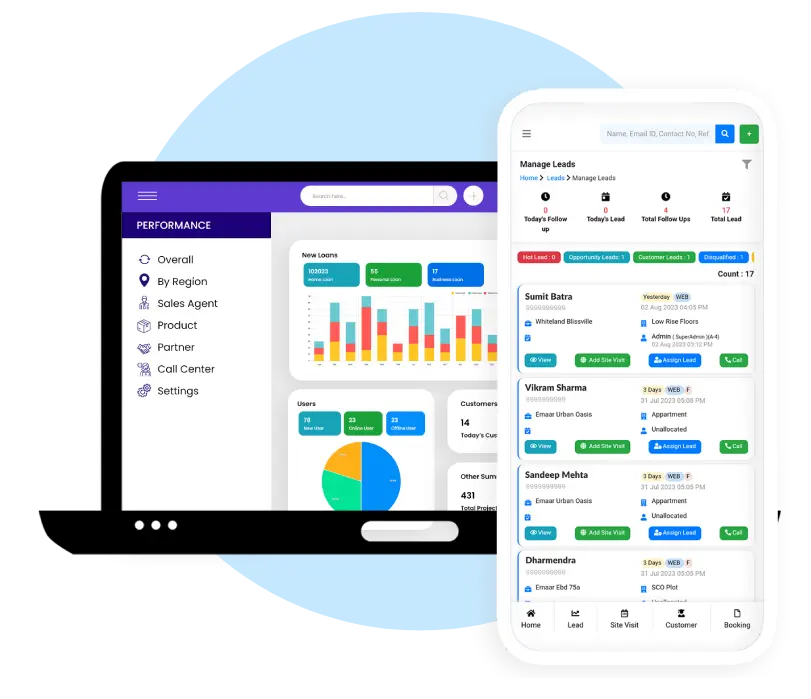
Branch List
View detailed information about branches, including branch name, city, state, address, creation date, and Action options to activate/deactivate or edit branch details.
Activating/Deactivating a Branch
Control the status of branches by activating or deactivating them as necessary. Follow these steps:
- Activate or deactivate the branch as required.
- By default, the status of a branch is set to be active. Click on the Activate/Deactivate button in the Action menu to change the status accordingly.
Editing a Branch
Modify branch details conveniently by following these steps:
- Click on "Edit" in the Action menu.
- Update the branch name, state, city, or address in the pop-up window.
Conclusion:
Mastering the features within the Master module is essential for effective data management in the CRM system. Follow the provided training steps to efficiently utilize the Disposition, Sub Disposition, Source Management, and Branch Management functionalities. This knowledge will contribute to a well-organized and streamlined CRM experience. Good luck!
Ask about TiggerOn products, pricing, implementation, or anything else. Our highly trained reps are standing by, ready to help.

